Windows 7 DVD Drive Not Working Problem Missing Disappeared Error Gone Not Found Not Recognized in x64 and x86
If you’ve recently installed Windows 7 or Windows 7 RC x64 and x86, you may have found a problem with the CD or DVD drive. Most commonly these will be either that the CD/DVD drive is not working, is causing some problem, has disappeared, is missing, not recognized, not found or you’re experiencing some general error. This article presents a number of solutions on how to fix the Windows 7 DVD and CD problem on both x64 and x86 versions.
Introduction
As with most new Operating Systems, especially those which are released ahead of the official release date, such as Windows 7 x64 and x86. Windows 7 already comes bundled with many CD and DVD drive drivers and does a pretty good job at installing them automatically.
However, the Release Candidate (RC) of Windows 7 may have some problems or errors with recognizing, detecting, finding or not identifying certain CD or DVD drivers. In most cases we’ve seen, people have reported that a DVD drive is no longer detected correctly and instead is either presented as standard DVD or CD without any writing capabilities.
If you’re running Windows 7 x64 or x86 and find that your CD or DVD drive is not working, not being detected, missing or even gone this article will help you fix the error.
Some Background on Windows 7 DVD and CD drives not being detected
Windows 7 has a number of new security features, one of them ensures that only properly signed (from a trusted source) are used. If you have obtained a CD or DVD drive with an unsigned driver, this may be causing Windows 7 not recognizing your drive or even detecting it incorrectly. Ensure you use only signed drivers. If you can’t obtain drivers we will show you how to get around that problem; however it is not recommended since Windows 7 has this process in place for your security. Nevertheless, it may be your only option if other methods can’t make your drive work, be recognized or not found. But before you go down that path permanently, try the temporary solution.
Temporary Windows 7 DVD Drive Not Working or Recognized Fix – Solution 1
Restart your Windows 7 machine and as the computer starts press F8. The startup screen should look like this:
DisableDriverSignatureEnforcement
Select the Disable Driver Signature Enforcement option and click Enter.
Let Windows 7 x64 or x86 boot and see if your DVD or CD drive is working correctly. If it is now working as expected, follow the steps outlined Solution 2 – Windows 7 DVD Drive Not Working Registry Fix.
Windows 7 DVD Drive Not Working or Missing Registry Fix – Solution 2
1. Click Start, and then click All Programs.
2. Click Accessories, and then click Run.
3. Type regedit, and then click OK. If you are prompted for an administrator password or for a confirmation, type the password, or click Allow.
4. In the navigation pane, locate and then click the following registry subkey:
HKEY_LOCAL_MACHINE\SYSTEM\CurrentControlSet\Control\Class\{4D36E965-E325-11CE-BFC1-08002BE10318}
5. In the right pane, click UpperFilters. You may also see an UpperFilters.bak registry entry. You do not have to remove that entry. Click UpperFilters only. If you do not see the UpperFilters registry entry, you still might have to remove the LowerFilters registry entry. To do this, go to step 8.
6. On the Edit menu, click Delete.
7. When you are prompted to confirm the deletion, click Yes.
8. In the right pane, click LowerFilters.
9. On the Edit menu, click Delete.
10. When you are prompted to confirm the deletion, click Yes.
11. Exit Registry Editor.
12. Restart the computer.
If you didn’t find the UpperFilter or LowerFilter in your registry this method may not be applicable to your computer. Try one of the other solutions below.
Disable CD or DVD Integrity Checks in Windows 7 x64 and x86 – Solution 3
Another thing to try would be to disable the driver signing permanently by disabling the integrity checks flag. To do this follow these instructions:
1. Click on Start > All Programs > Accessories > Right click Command Prompt > Run as administrator.
2. Paste the following line into the Command Prompt window and hit Enter
bcdedit /set loadoptions DDISABLE_INTEGRITY_CHECKS
3. Restart the computer.
Conclusion
This article has demonstrated three ways of getting you DVD or CD functionality within Windows 7 x64 or x86. Windows 7 may still have some issues detecting, not recognizing, not finding or completely missing out detection of the CD or DVD drive, but overall it’s far more reliable and stable than Windows Vista.
References
Your CD drive or DVD drive is missing or is not recognized by Windows or other programs
http://support.microsoft.com/kb/314060
RANCANGAN JAHAT ZELENSKY
-
RANCANGANZELENSKY YANGAMAT JAHATAMINTEMBAK POLANDTUDUH RUSIA KETIKA G20MESYUARAT
DI BALIKHALAS
3 years ago
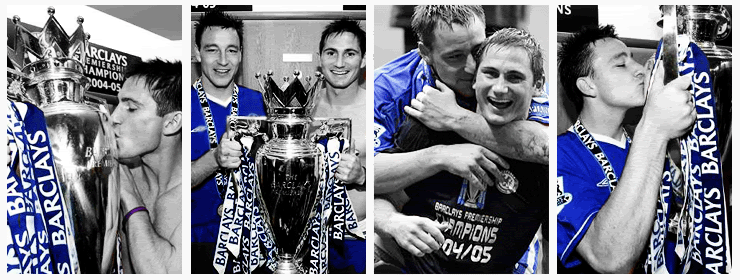


Post a Comment